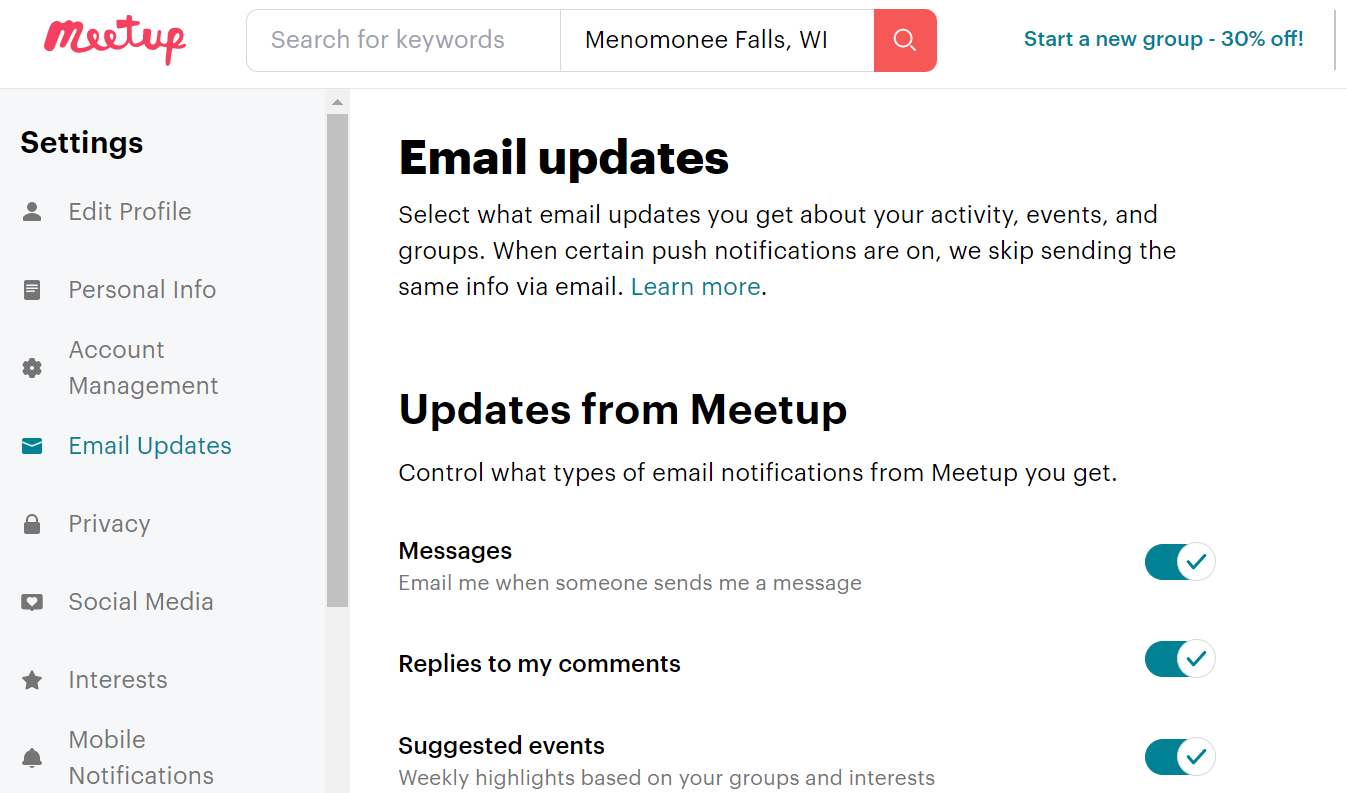Managing Meetup Email Notifications
This post gives you a few ways to look at managing Meetup email notifications. Each takes two or three minutes to view, and perhaps ten minutes to implement for your notifications. This is our meetup group at https://www.meetup.com/wisconsin-business-owners/.
This tutorial is made for Wisconsin Business Owners' Meetup Group, yet may give members of other groups good grounding in managing Meetup email notifications.
First approach, in a few easy steps:
One) Login at Meetup.com
Two) Once you're logged in, click your Avatar in the top right corner. Then click on your Group (in our case, Wisconsin Business Owners)
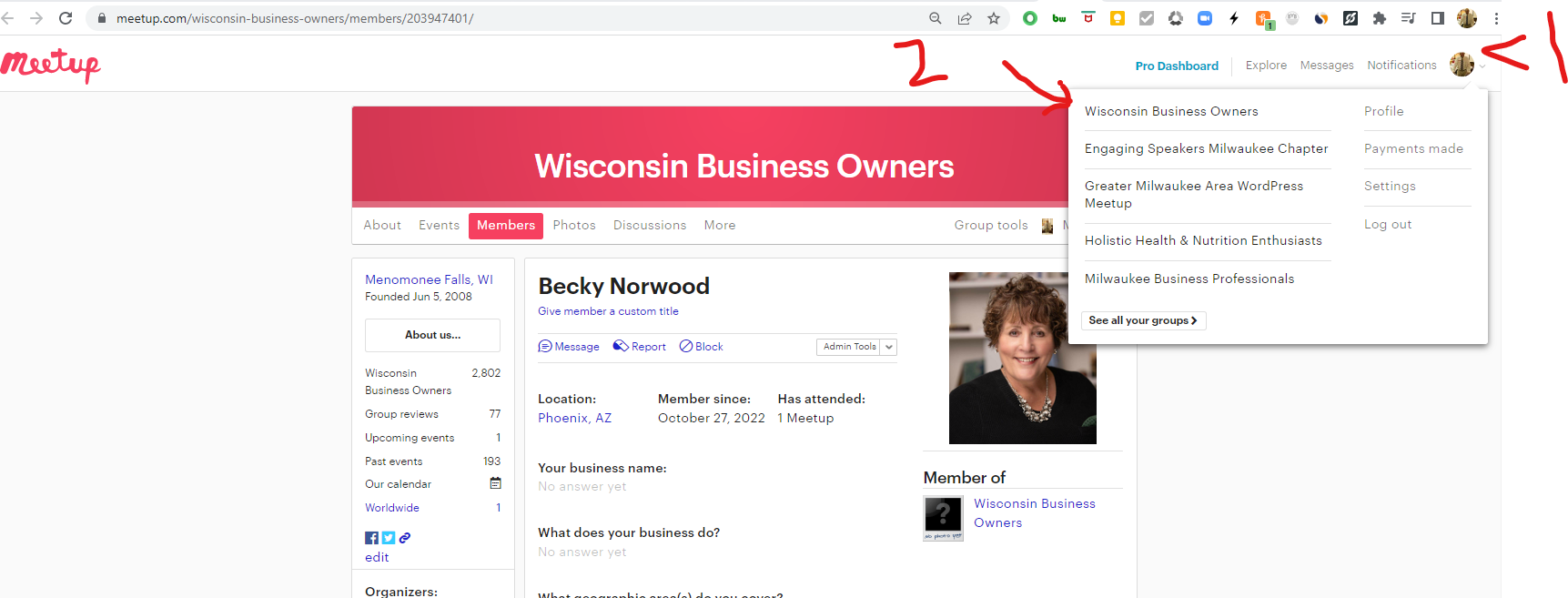
Third) Now that you're at your Profile for your Group page (in our case, Wisconsin Business Owners) - click on the link "Email Settings" (highlighted in the image below):
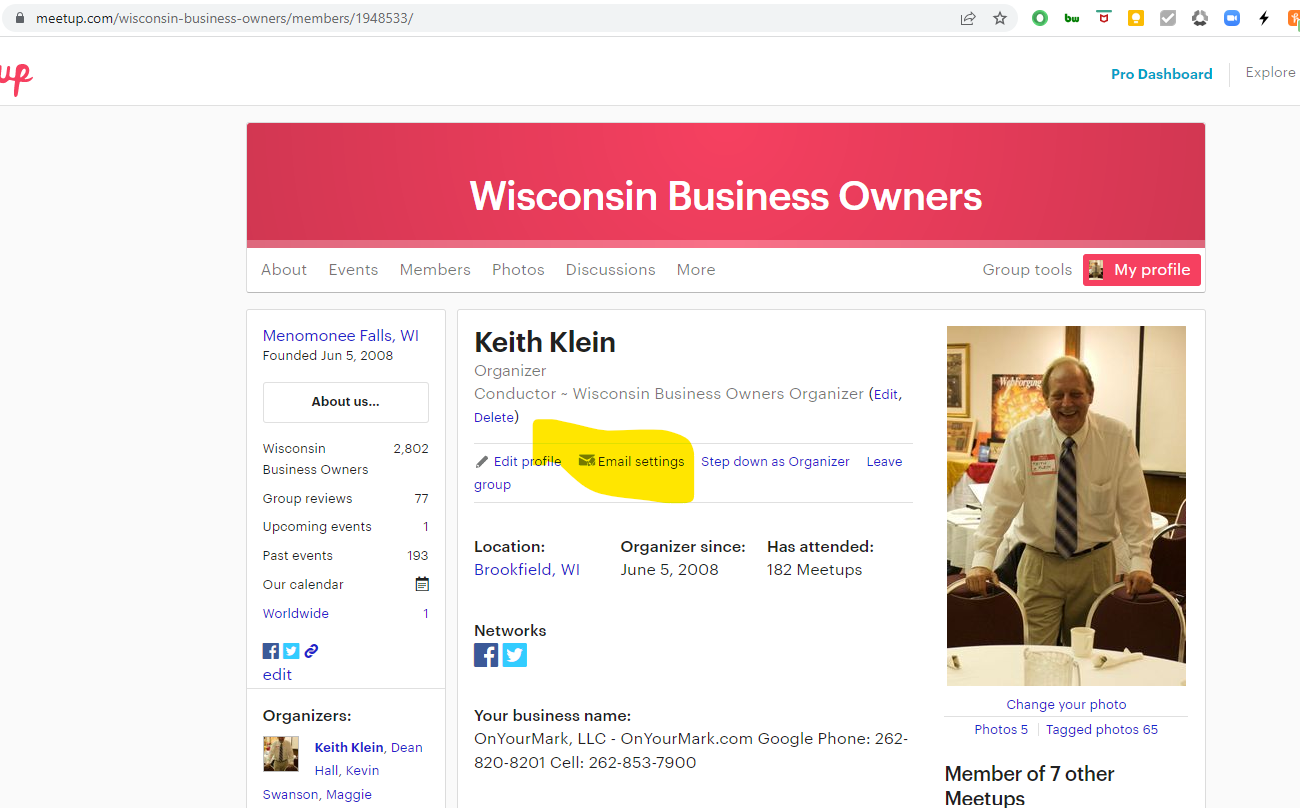
More Tutorials on How to Edit Your Meetup Email Update Preferences
Each of the YouTube videos below are about 2 minutes long. Your screen may not look exactly the same because of personal or Group preferences, but the structure is similar.
On the email updates page, you can control the types of emails you'll receive from meetup about your activities, events and groups.
You'll see preferences associated with your site-wide profile such as receiving emails, about direct messages, new meetup groups and updates for meetup HQ.
For updates by group, use the search bar to quickly locate a group you'd like to edit your email settings for.
If you're an organizer of the group, you'll see certain email types only available to you; for example, when a new member joins the group, and when members register for events.
Feel free to schedule a 20-minute video chat for help with your settings. Click on "Book a 20-Minute Support Meeting" at https://www.onyourmark.com/client-support/ The meeting should only take ten to twenty minutes.
########################
We welcome your comments, questions and suggestions. Please contact us with questions. Best to call, email or visit our site for best response.
We do invite you to engage with us on social media (just not for immediate needs).
As always, if you like, you will find us on the following social media sites, among many others:
Facebook
LinkedIn
Twitter